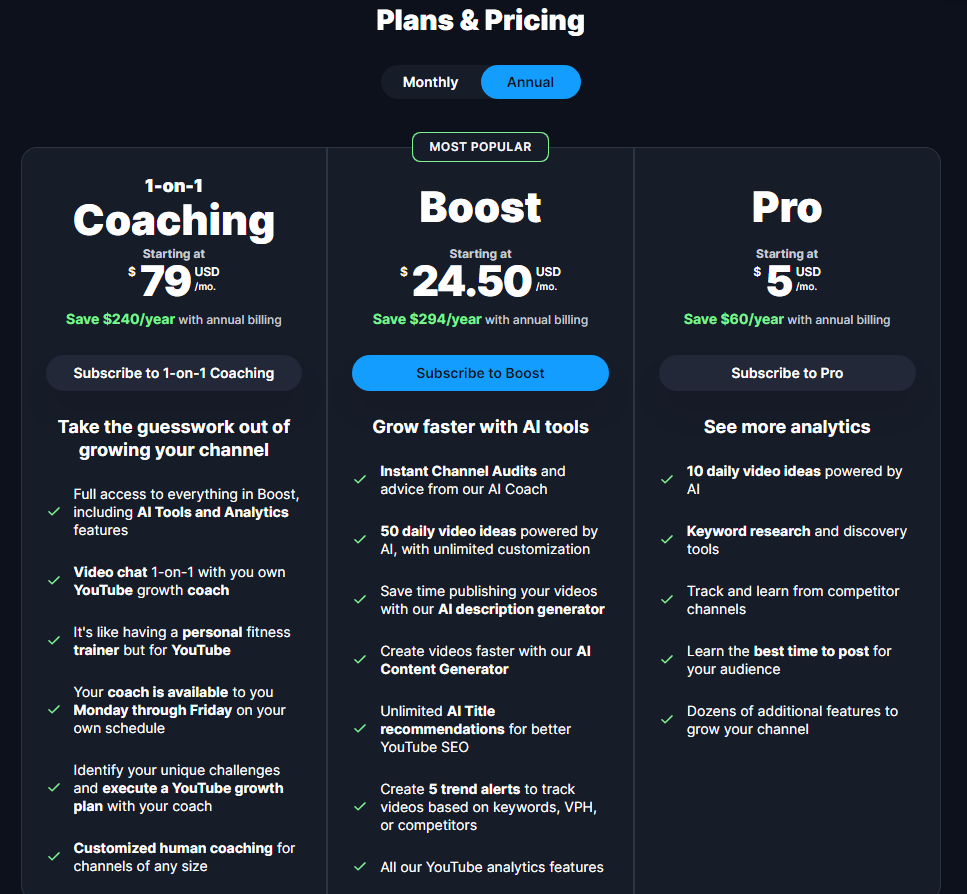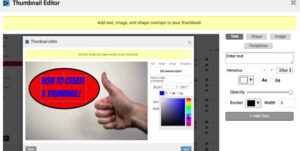VidiQ vs TubeBuddy
In My Honest Opinion As I Used Both Tools. They’re good But Have Other Features So I Prefer Having Two At The Same Time.
But for someone who starts I would rather have TubeBuddy pro for only one reason it’s cheaper
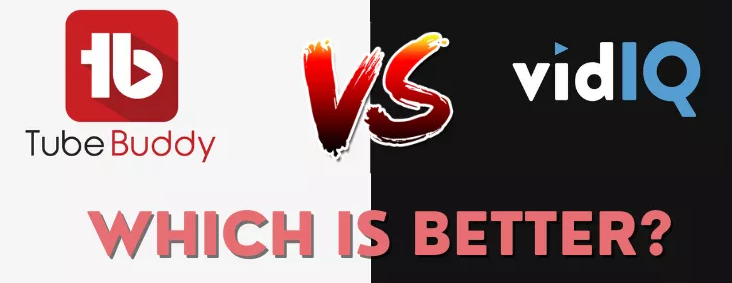
What Is VidiQ?
VidIQ provides various tools and features to assist users in improving their video content, increasing visibility, and growing their audience on YouTube.
Key features of VidIQ include:
- Keyword Research: VidIQ helps users identify relevant keywords for their videos to improve discoverability on YouTube.
- SEO Optimization: The platform provides suggestions for optimizing video titles, descriptions, and tags to enhance search engine optimization (SEO) on YouTube.
- Competitor Analysis: Users can track the performance of their competitors on YouTube and gain insights into their strategies.
- Video Analytics: VidIQ offers detailed analytics about video performance, audience engagement, and other relevant metrics.
- Channel Audit: Users can perform audits of their YouTube channels to identify areas for improvement and growth.
- Thumbnail Customization: The platform provides tools for creating and optimizing video thumbnails, an important factor for attracting clicks.
- Trend Alerts: VidIQ may provide information on trending topics and help users stay updated on popular content in their niche.
Here You Can See VidiQ Dashboard
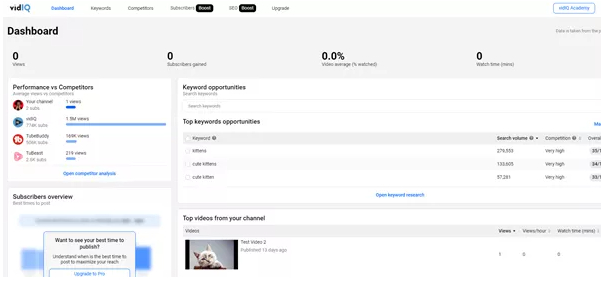
Is VidiQ Safe
Yes, VidIQ is a legal service.
VidIQ is a legitimate tool designed to assist YouTube creators in optimizing their channels and videos. It provides analytics, keyword research, and other features to help content creators improve the visibility and performance of their content on YouTube.
It’s important to note that VidIQ operates within the terms of service set by YouTube
Trusted By Many Great Content Creators
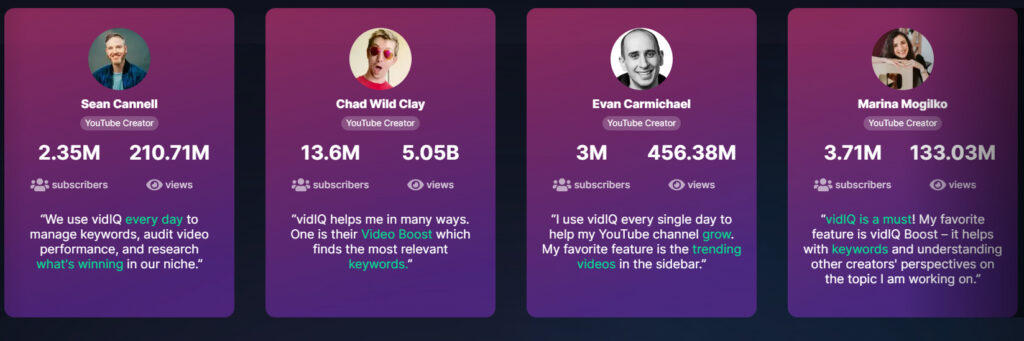
How To Install VidiQ
Installing VidiQ on Google Chrome:
- Open Chrome:
- Launch the Google Chrome browser on your computer.
- Visit the Chrome Web Store:
- Navigate to the VidiQ site by visiting https://vidiq.com/
- Find the VidiQ Extension:
- Look for the official VidiQ extension in the search results.
- Click on VidiQ Extension:
- Click on the VidiQ extension from the search results to go to its extension page.
- Add to Chrome:
- On the VidiQ extension page, click on the “Add to Chrome” button. You may see a confirmation dialog asking for your permission to add the extension.
- Confirm Installation:
- Confirm the installation by clicking “Add extension” in the dialog that appears.
- Wait for Installation:
- The extension will be downloaded and installed on your Chrome browser. You will see a confirmation message once the installation is complete.
- Access VidiQ:
- Once installed, you can access VidiQ by clicking on its icon in the Chrome toolbar. If you don’t see the icon, it might be located in the Chrome extensions menu, which you can access by clicking the puzzle icon in the toolbar.
Pricing
Here Is Monthly Pricing
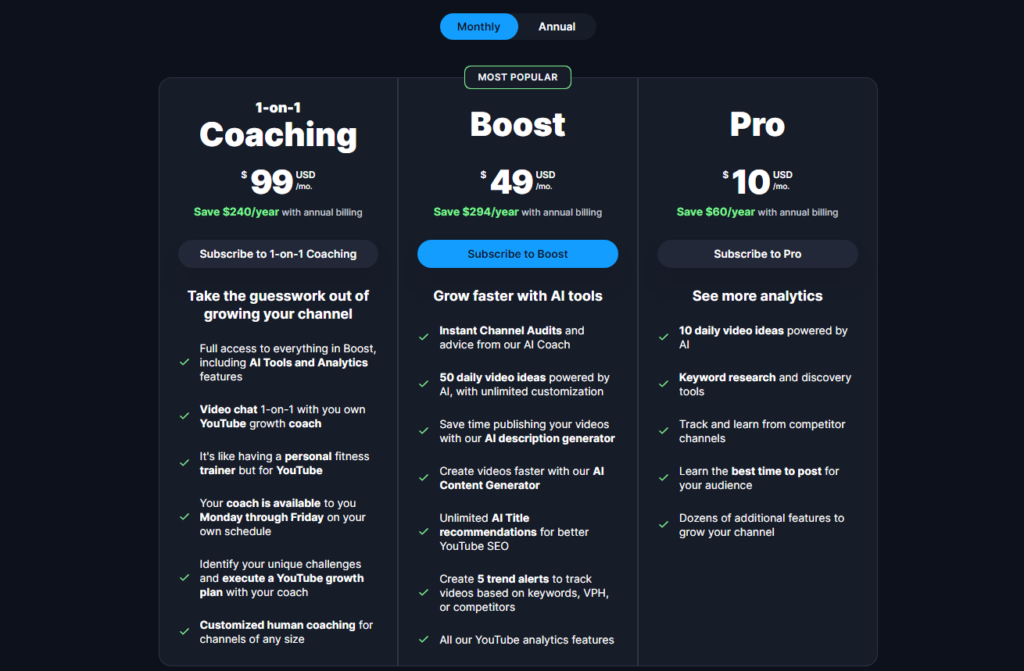
Here Is Annual Monthly Payment